Configuration of DigiMember
What are the minimum requirements for DigiMember?
In order for DigiMember to run smoothly on your website, a PHP version of at least 7.4 and a WordPress version of at least 5.1 are required. We recommend that you regularly check your website for updates and keep it up to date.
Can I move with DigiMember / is a move possible?
Move the whole blog
If the complete WordPress blog moves (without change), you can simply search the net for instructions. DigiMember will then simply move with you.
Please note the following:
- before the move.
- Please deactivate the DigiMember license in the old blog (in the WordPress admin area under DigiMember).
- If necessary, please disconnect the connection to Digistore24 (also there)
- after the move.
- Re-enter your license
- reconnect to Digistore.
- Check under DigiMember - Products - in the tab Digistore whether the product allocations are correct
Moving to an existing blog
If you want to add existing users to an already existing blog, it will be a bit more difficult.
Because in WordPress every user has his own ID (a number), which is normally invisible, but is needed internally by the software to recognize the user.
The challenge is that the users get new user IDs and all data (in WordPress, so also in DigiMember) are attached to this user ID.
Either you hire an experienced WordPress programmer to solve the problem.
Or you can proceed as follows - the move will then take several weeks (until every user has paid once):
- In the new system you create a product "Moving" (it can be called something else - it is only used for the movers).
- for this product you create a welcome e-mail explaining the move, according to the motto: "Dear customer, you have moved. Your new access data are: xxxx"
- You assign this removal product to the corresponding (existing) Digistore products.
When the subscription payments for the customers arrive, the access is created in the new system when the payment is received and the customer receives an e-mail with the access data.
Please note that some users do not or rarely read their mails, so there will be latecomers.
I use a pagebuilder (Elementor, DIVI etc.) and cannot access the shortcode generator!
Unfortunately, it is not always technically possible to display the DigiMember icon and thus the shortcode generator within (any) pagebuilder.
To be able to use the shortcode generator anyway, you can create a "dummy post" (this can also be private), which was created with the normal WordPress editor (e.g. the Gutenberg editor), not with the Pagebuilder.
In this dummy post you can now access the DigiMember Shortcode Generator as described in the DigiMember videos. A shortcode that was gnerated here can then simply be copied and used in the respective pagebuilder.
Depending on the pagebuilder, you can insert the shortcode either as normal text or as (HTML-)code element.
Can I use or translate DigiMember for other languages?
DigiMember is delivered with language files for German and English.
The language files for German can be found in the DigiMember-Zip-Archive in the folder digimember/languages.
No separate files are required for English.
To edit the language files you need the free software Poedit.
You edit the files with the extension po. When you save your changes with Poedit, a file with the extension mo. Copy the mo file to the digimember/languages. folder.
You can use the files ending in -de_EN.po as a starting point for a new language file.
To do this, copy the file digimember-de_EN.po to digimember-fr_FR.po and edit it with Poedit. Then copy the file mo on your server to digimember/languages.
You can change the language for WordPress in the WordPress admin area under Settings > General > Language of the page
Important: Update deletes/overwrites language files
When you update DigiMember, your changes to the language files are deleted.
If you have added language files, they will also be deleted during an update.
This means that you will have to adjust or add the language files again with each update.
How can I convert an existing member area to DigiMember?
To convert an existing member area to DigiMember, please follow the steps below:
- if not already existing: Create a normal WordPress account for each member on your members page.
- create a product on DigiMember - Products that all members should receive.
- on DigiMember - Orders click on Distribute Products above
- there you give the product to all members.
Then all members have access to the selected product.
See also: Giving a product to an existing or new member
Does DigiMember have an API?
Yes, the DigiMember API is intended for experienced software developers who want to use DigiMember functionality for their project.
You can find our API documentation here :
How can I change the WordPress table prefix?
When you install WordPress, enter a prefix for the database table names. By default this is "wp_", but you can choose any text.
DigiMember only works if the prefix is no longer than 35 characters.
It is not so easy to change the prefix. If you have just set up the blog, it might be easier to reinstall the whole blog and choose a shorter prefix.
Otherwise you need knowledge in mysql and phpMyAdmin to change the prefix. If in doubt, please ask a professional.
How to change the table prefix:
choose a new prefix, e.g. wp_
edit the file wp-config.php Change the corresponding line in:
$table_prefix = 'wp_';rename all WordPress tables via phpMyAdmin so that they have the new prefix. So you will have a table named "wp_options".
in the table wp_usermeta search for all rows that have the old table prefix in the field meta_key. Change these values so that they correspond to the new table prefix.
proceed in the same way for the table wp_options and the field option_name.
Mobile Browser and Password Send Dialog: Entry not possible
The following error may occur with some themes:
You cannot select the input fields in the password send dialog. The input fields are behind a gray area that is supposed to darken the background of the dialog box.
This gray area must be between the content of the page and the Password Send dialog box. This is controlled by the CSS property z-index.
Now it can happen that this order gets mixed up with some WordPress themes.
The message "Error connecting to the DigiMember server: ..." occurs very rarely. Either our server is currently in maintenance mode. In this case, please try again after one hour. Or your server/web account does not allow DigiMember to contact our license server. DigiMember has to make a HTTPS request to our license server www.digimember.de. Ask your system administrator to make sure that the firewall allows this.
How can I get DigiMember updates?
You can update DigiMember from the WordPress Dashboard in the "Plugins" menu. When a new update is available, you will be notified, usually by color-coding. If you are not sure, you can check the box in front of DigiMember and select "Update" from the drop-down menu at the top. Then click on "Apply"!
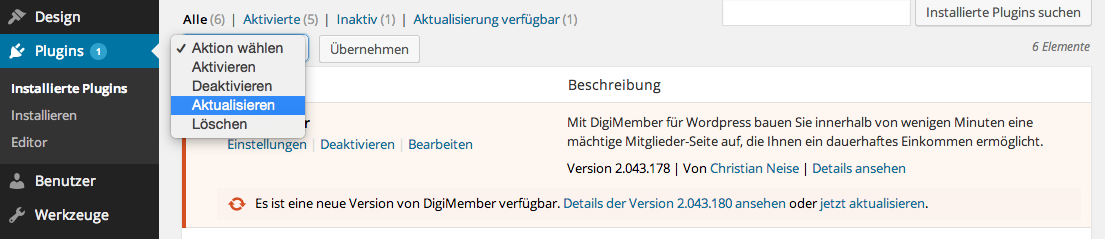
Can I unlock my license and activate it on another site?
This is not a problem. Once you have entered the license key, you will find the button Unprotect License Key on DigiMember - Settings. Click on it. Then you can use your license key for a new installation