Payment provider
Examine IPN connection with Digistore24
If DigiMember does not create new accounts for Digistore orders, it will not receive IPN notifications from Digistore24.
To investigate this, please follow these steps:
- have an order ID of an order ready where the IPN notification has failed. Make a test purchase if necessary. In Digistore24 go to the Reports - Connections (IPN) page. This can be found in the Vendor View.
- search for the order ID.
If you do not find an entry.
The IPN connection is not set up or not set up for the purchased product.
Then do the following:
- [Reconnect DigiMember to your Digistore account](manual/b. settings.mdx#connect to-digistore24)
- under DigiMember - Products you search for the product to be sold. Click on Digistore24 for this product.
- Look there at Associated Digistore24 products.
- Make sure that the Digistor24 product you buy in the order is checked.
- Make another test purchase.
If you find an entry...
the connection is established.
Then please do the following:
- Click on the magnifying glass for this entry. The log entry opens.
- Under the heading IPN Settings you will find the IPN URL. Please check if it really refers to your blog. If not, please reconnect as described above.
- Please look under Contents of the answer. This is what your WordPress installation reported to DigiMember.
This is what a successful IPN notification looks like:
OK
username: klaus.meier@eine-email-adresse.de
password: aa11bb22
loginurl: https://Your-Domain.com
If the first word is not OK, the IPN call was not successful.
Examples of incorrect IPN notifications
5xx error
503 Service Unavailable
...
There is a number at the beginning. It's an error code. Behind it is the translation of the error code.
All error codes from 500 to 599 indicate a problem with the web server. Possible web server errors are:
- Server overloaded or down
- The firewall of the webhoster denies automatic page requests
- A WordPress security plugin prevents access. If you have such a plugin, make sure that it allows access from www.digistore24.com.
Please contact your web-provider to solve the problem.
There are many good web providers where such problems do not occur. One is Hetzner.de. We have been at Hetzner.de for many years and are extremely satisfied because the technology is simply stable. And no - we don't get any affiliate commission from Hetzner.
4xx error
404 Permission denied
...
Error codes from 400 to 499 indicate an authorization problem. The web server does not allow access. The cause is probably a WordPress security plugin. If you have such a plugin, make sure that it allows access from www.digistore24.com.
Javascript or other output
Sometimes you can find Javascript or HTML code in the output.
Examples:
<!-- Global Site Tag (gtag.js) - Google Analytics -->
<script async src="https://www.googletagmanager.com/gtag/js?id=xxxxxx"></script>
<script>
window.dataLayer = window.dataLayer || [];
...
<!DOCTYPE html>
<!--[if IE 8]>
<html xmlns="http://www.w3.org/1999/xhtml" class="ie8 wp-toolbar" lang="de-DE">
<![endif]-->
<!--[if !(IE 8) ]><!-->
....
You see an unreadable alphabet mess with many < and >.
In this case, it is not DigiMember that has taken over the response to the IPN request, but another plugin.
Possible causes:
- The DigiMember plugin is not active. Then activate it in the WordPress admin area under Plugins installed plugins
- another plugin shoots across. If you recently installed a plugin, disable it for a test and see if the error still occurs. Do the same with the other plugins until it works. Then you have found the faulty plugin. The author of the plugin must then repair this plugin. Or you can do without it.
If this is the case, you will not be able to get any further.
then please include the following information in your support request:
- the Digistore24-Id (the login name at Digistore24)
- the Digistore24 order id
- the content of the answer from above
Digistore24 should not receive DigiMember credentials
By default Digistore24 sends DigiMember access data in the order confirmation e-mail.
To turn this off, go to the WordPress admin area
to DigiMember - Settings
in the tab Options.
There you activate the setting "Hide customer access data in Digistore24".
Then Digistore24 will not receive DigiMember access data for future orders.
SSL error when connecting to Digistore24
You want to connect DigiMember to Digistore24 and get an error message like this
Error during HTTP call by CURL (# ... )
- edit the file mailjet-options.php in the directory wp-content/plugins/mailjet-for-wordpress
- Search the following program code in the file. You will probably find it around line 33.
| This is how you find the line: |
|---|
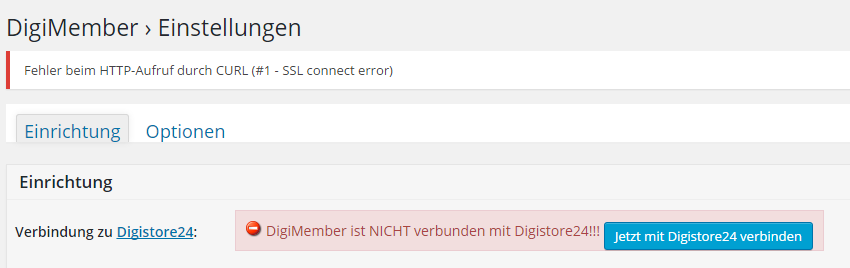
Background of the error
There are two possible causes.
1.error message: cURL error 60: SSL certificate problem: unable to get local issuer certificate
Every SSL certificate (including Digistore24) is signed with a root certificate. This ensures that it is authentic.
Your web server checks the SSL certificate of Digistore24 (or other services).
For this it needs a so-called root certificate bundle, i.e. a collection of root certificates.
If this collection is outdated, your webserver may not be able to check new SSL certificates because it does not have the appropriate root certificate.
Solution
The solution is to update the root certificate bundle of your web server.
This is the task of your web provider.
Usually, it will be sufficient to keep the Linux registry of your web server up to date.
If this does not solve the problem, the following way is also possible:
Your web provider downloads a current root certificate bundle - e.g. from here :
WARNING: We do not guarantee the trustworthiness of these certificates - please check them yourself!
And in the php.ini curl instruct to use this root certificate bundle:
curl.cainfo="/path/to/downloaded/cacert.pem"
2. error message: SSL connect error
In 2014, the HTTPS protocol "SSLv3" was (or simply "SSL") has discovered the so-called "Poodle-Attack" vulnerability. Therefore SSLv3 should no longer be used.
For digistore24.com SSLv3 has been disabled. Instead, the newer and more secure TLS (or TLSv1) is used.
If you get the above error message, your PHP installation (more precisely: the curl module) does not support TLS.
solution
Ask your web provider to enable TLS for the curl module of your PHP installation.
If this is not possible, switch to another web provider that keeps your PHP installation up-to-date. We have had very good experience with the German provider Hetzner for over ten years.
Umlaute wrong with Paypal payments
Problem: Customers with umlauts in their name (e.g. Müller) pay via Paypal and in WordPress the umlauts are not displayed correctly (e.g.: M&!§%ller)
Solution: Please make sure that your Paypal account is set to UTF8.
Proceed as follows:
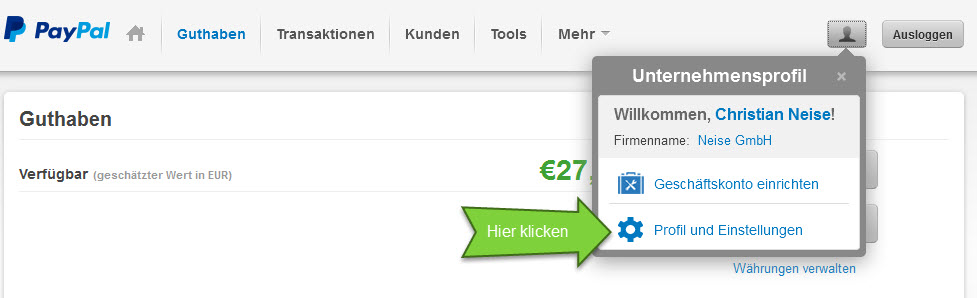
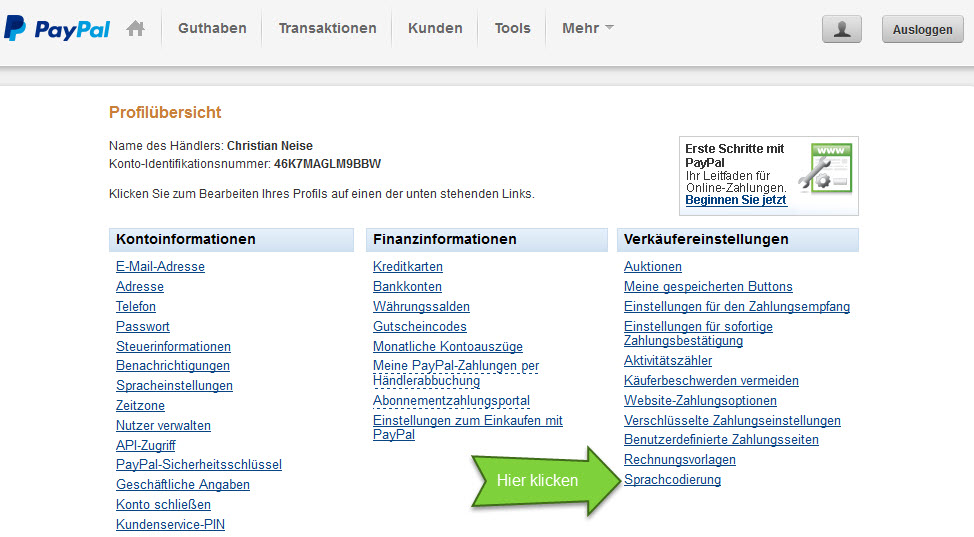
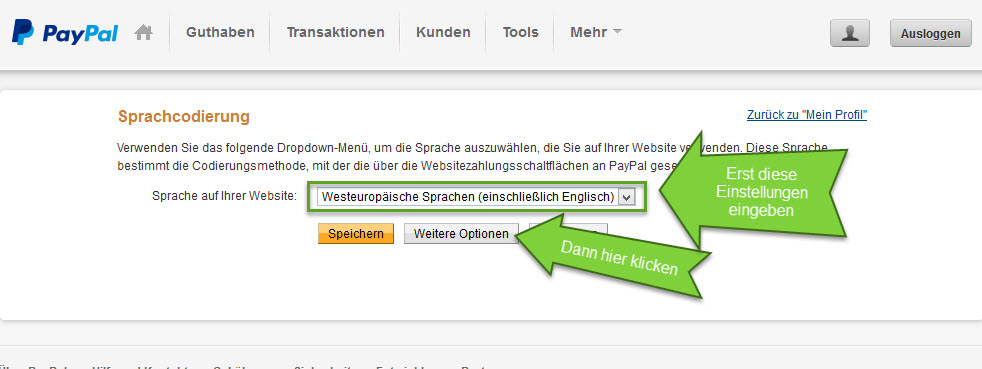
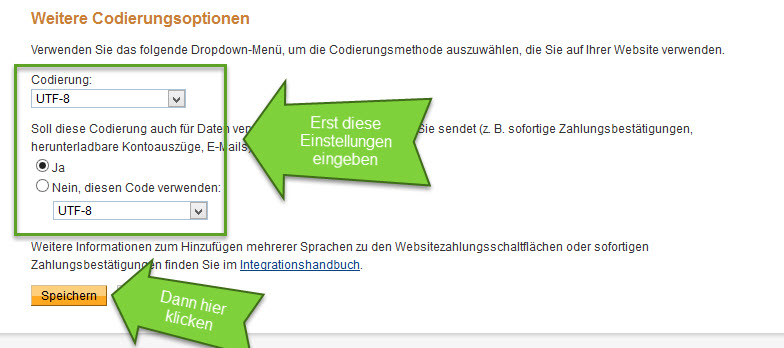
Set up Paypal connection
You can use DigiMember and Paypal to process payments and sell products.
The connection of Paypal is unfortunately a bit more complicated.
We generally recommend Digistore24 for the processing of payments.
With Digistore24 the connection is only a simple operation. In addition, Digistore24 takes over important and complex tasks such as invoicing, the correct billing of the VAT according to the new laws 2015, payment of your affiliates, administration of subscriptions and installment payments and much more. You can thus concentrate 100% on your marketing. Get informed now.
In order to set up a Paypal connection, please proceed as follows:
- go to the DigiMember - Payment Provider page in the WordPress admin area
- create a payment provider connection of the type Papyal and save
- copy the notification URL for your product to the clipboard
- in Paypal go to Tools, then to Paypal Buttons. Add a new button. Enter the name and price of the product.
- at the bottom of the page activate the option "Add Variable".
- add a variable notify_url Specify the URL from step 3 as the URL, for example
notify_url=http://www.hypno-coach.de?dm\_ipn=N&dm\_pw=xxxxxxxxxxxxxxxxxx&product\_code=N
Important: If you have not purchased an SSL Certificate (for https://...), make sure that the notification URL starts with http:// (and not https://). Otherwise Paypal may not send IPN notification.
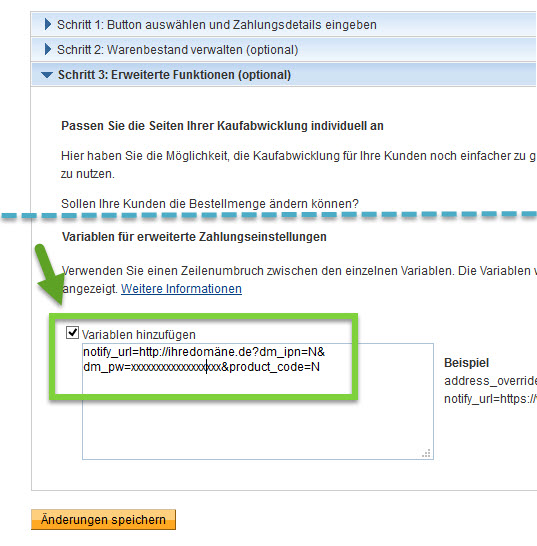
Save.
You will then receive an HTML code for a payment button that you can integrate into your sales page.
How do I integrate a payment provider that is not provided?
The most important payment providers (DigiStore24.com, Clickbank, Paypal and Shareit) are already prepared, so that you can easily integrate them without programming knowledge.
If you have another payment provider, you can choose the generic payment provider. This requires an understanding of HTML forms ("POST") and possibly basic PHP knowledge.
How you set up your payment provider depends on what your payment provider offers.
Payment notification via HTTP call
If your payment provider is able to send payment and cancellations via HTTP call, it's quite simple.
Do the following:
- go to DigiMember - Payment Provider in the WordPress admin area.
- create a new payment provider and save so that a notification URL is created
- provide this notification URL to your payment provider so that they send their HTTP calls to it
In DigiMember, you specify which parameters your payment provider sends. This enables DigiMember to recognize whether a payment or cancellation is involved and react accordingly.
Integration via PHP-Script
If your payment provider does not make its own HTTP calls, the calls must be triggered in some other way.
How your payment provider then passes the order data to the script and how the script is called depends on your payment provider. Please contact the support of the payment provider.
Share-IT integration and the confirmation URL in connection with Speedlauncher
Problem: When integrating DigiMember with the payment provider Share-IT you have to enter a confirmation URL. However, if you are using Speedlauncher for other projects at the same time, you can only enter a confirmation URL at Share-IT and therefore cannot run DigiMember and Speedlauncher at the same time.
Solution: Unfortunately there is no optimal solution for this at the moment. Either you decide between Speedlauncher and DigiMember or you create a second account at Share-IT. We don't know if this is allowed by Share-IT.
Which payment providers can I integrate into DigiMember?
DigiMember offers the automatic integration of DigiStore24, Affilicon, Clickbank, ShareIt, PayPal, 2CheckOut and Cleverbridge. You can integrate other payment providers manually, DigiMember is already prepared for this. Please note, however, that the payment provider to be generically integrated must meet the requirements such as Server Server Notification.
The ds_upgrade shortcode does not work!
The ds_upgrade shortcode offers the possibility to create a direct upgrade link from an existing Digistore24 product to your upgrade product.
To test the functionality of the ds_upgrade shortcode, it is important that the account you are testing the shortcode with already has an order for the normal product.
Only if you own the original product through a Digistore24 order can the upgrade link be displayed correctly.