Protect content
Set error handling does not work
You have set an error handling for a product (e.g. redirection to a URL) - and this does not work as desired.
If a user without access to the product calls up a page of the product, something other than set happens.
Possible causes are:
- You have set up several products and the page you have called up belongs to several products. In this case, please set up the same error handling for all products, as DigiMember randomly selects one of the products and performs its error handling.
Can I also protect "Custom Posts" with DigiMember?
Yes, you can protect most custom posts with DigiMember.
ATTENTION: For some themes and plugins there are custom post types that are not delivered as WordPress content but as external content. This content cannot be protected with DigiMember.
Why is the menu not displayed for logged in members?
In the WordPress admin area you can set the menus on the page Design - Menus.
You can set which menus are displayed for logged out and which for logged in users.
The menus for logged in users have the addition "(if logged in)".
The problem
With some, few themes only the menu for logged out users is shown - even if the user is logged in.
The reason for this is that the theme does not comply with the programming standards of WordPress. This is not a problem in itself - only then some functions like the menus can not work correctly with DigiMember.
The solution
To fix the problem, a PHP developer must change the theme. He must ensure that the menus are created using the WordPress function wp_nav_menu(). Only then can DigiMember display the correct menu to logged-in members.
So contact the developer of the theme or another PHP developer, show them this article and ask them to customize your theme. Depending on how complex the theme is, this can take 5 to 15 programming hours.
Why does Optimize Press 1 show videos from protected sites?
With Optimize Press, a user may be able to view videos even though the content is not yet (yet) activated for the user.
This is because the video is embedded via Optimize Press and not via the page editor.
First of all: To embed a video, you need HTML code such as
<iframe width='560' height='315' src='http://www.youtube.com/embed/9VL9QlMBMnI' frameborder='0' allowfullscreen></iframe>
To solve the problem, please proceed as follows:
- edit the WordPress page with the video.
- find the box Squeeze Page Options. Check all settings Video Options. Turn off the Activate Video option.
- at the top of the text field for the page content (i.e. where you enter the text of the page) click on Text ( at the top right of the box) You will then see the (something to get used to) HTML code of the page.
- then insert the HTML code for the video at the appropriate place in the text.
- if necessary, switch the page editor back to Visual. To do this, click on Visual directly next to _Text_from 3.). Note that the preview of the video is probably not displayed correctly. You will probably see only a box instead of the video in the Page Editor. This is ok.
- save. After saving, open the page and make sure that you play the video correctly.
How does the IP access limit work?
You can set the IP access limit in the WordPress admin area under DigiMember - Settings.
For example, you can specify that a user can only access content from 5 IP addresses. This can make it more difficult for users to illegally pass on access data to purchased content.
A user's IP address is counted every day. For example, if a user violates the limit, access is completely blocked for that day (regardless of the IP address).
On the next day, access is then automatically reactivated.
How can I protect a download file with DigiMember?
To do so, create a new "Download Product" in the DigiMember menu.
Then set the allowed time period in which your product may be downloaded and/or the corresponding limit for the number of available downloads.
Then you can select your thank you page (must be created beforehand). This will be the download page for the product!

On the thank you page, use the DigiMember Shortcode-Generator to insert the download shortcode. In the generator you enter the URL where your download file is located and a corresponding link text or image.
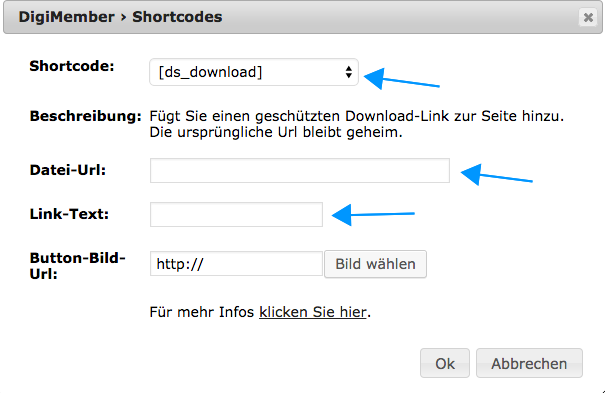
Can I create different levels with DigiMember?
Yes, just create the desired number of products and name them e.g. "Silver" and "Gold". You can define that silver users only get access to the contents of the product "Silver" and gold users to the contents of "Silver" AND "Gold".
Can members see the respective menu items that are not yet activated for them?
You can set this individually, according to your needs. In the DigiMember menu you simply select the appropriate product. There you will find different variants, which menu items you want to display and which not.
Why can you protect pages in the menu item "Contents" and again in the respective page editor?
This function allows you to protect the pages you want in the DigiMember menu in a very short time. The function on the respective page or article allows you to protect new pages directly, and then save yourself the time to switch to the DigiMember menu.
Can I use bbPress and DigiMember
For sure! Here is a video that shows you how to combine bbPress and DigiMember.