3. Advanced Settings
Options
The options are advanced settings when setting up DigiMember. You can find the options by clicking "DigiMember " in the dashboard and then selecting the "Options " tab at the top.

Hide WordPress navigation bar
WordPress displays a navigation bar at the top of the screen by default, which should enable quick navigation. This function is mainly advantageous for admins, but not necessarily for users. To hide this navigation bar for non-admins, check the checkbox "Hide WordPress navigation bar for non-admins ". Confirm this setting by clicking on "Save changes " at the bottom of the page.
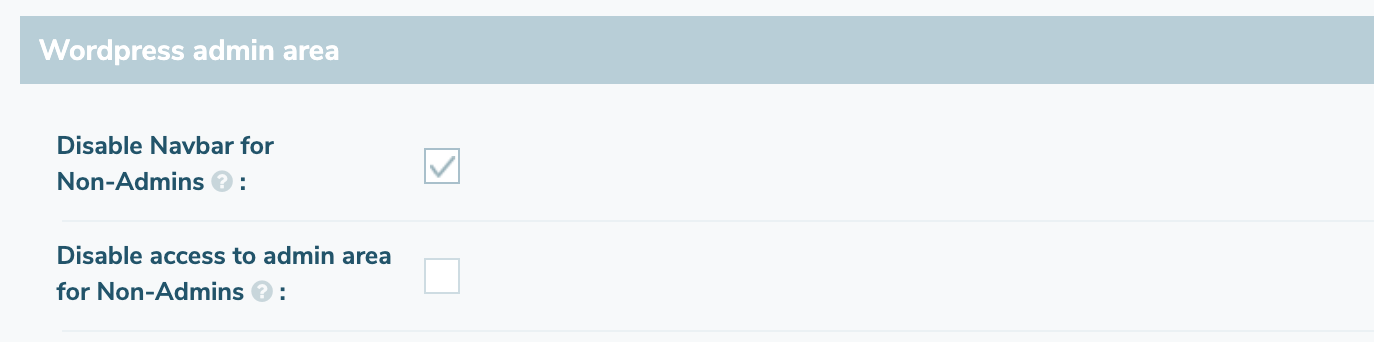
Login URL
To use the correct placeholders (e.g. in e-mails or DigiStore24) you can enter a global login URL here (e.g. www.your-site.com/login\). On this login page you should then integrate your login form (see shortcodes). Confirm the setting at the bottom of the page by clicking on "Save changes ".
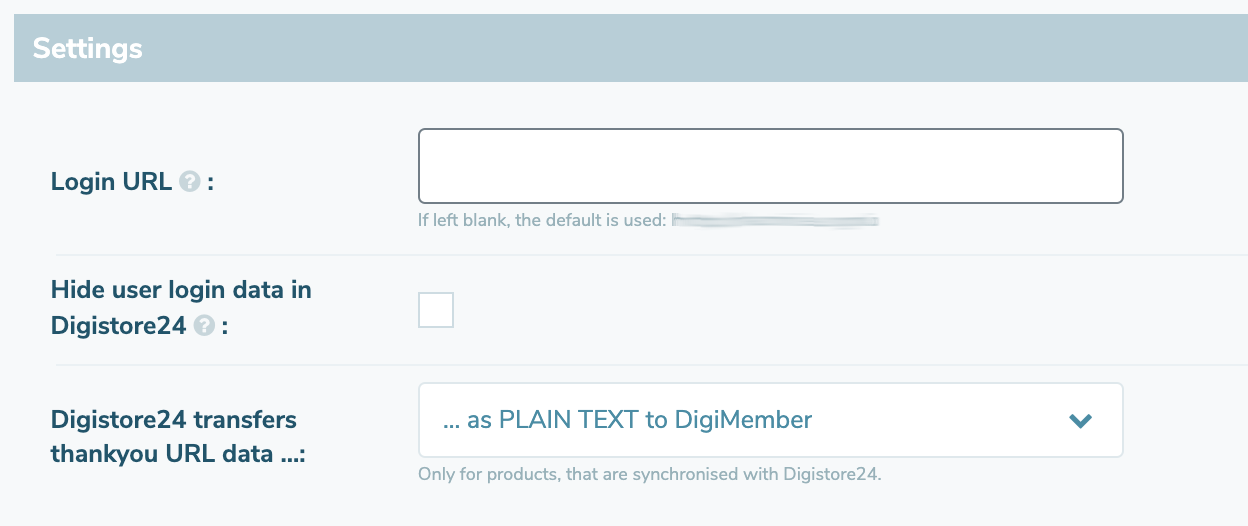
Recommend
If you use DigiMember, a note will appear in the footer of your page that you are using DigiMember (can be switched on and off in the PRO version). If a visitor of your site clicks on the link he will be redirected to digimember.com. If the visitor decides to install DigiMember and upgrade to the PRO Version you will receive a (Lifetime)- Affiliate Provision. To assign the purchase to you, please enter your DigiStore24-ID in the field provided. Before you do this you have to check the checkbox "Affiliate link in the footer " (only in the PRO version).
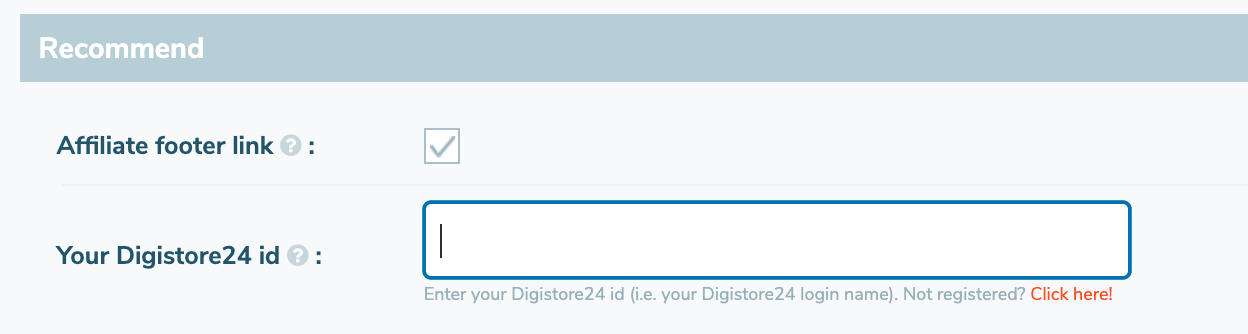
IP access limit
For example, you can specify that a user may only access your protected content or products from 5 IP addresses. This can make it more difficult for users to illegally pass on access data to purchased content.
To do this, select one of the 3 presets (unlimited, five IPs, ten IPs) from the drop down menu or select "Enter value" and set the number manually.
The IP addresses of a user are counted per day. For example, if a user violates the limit, access will be completely blocked for that day (regardless of the IP address).
On the next day, access is then automatically reactivated.

There is no generally valid recommendation for this setting. However, we recommend to allow at least 2-3 IP's, because many users log in with several end devices throughout the day.
Cron jobs
If you want to use actions (e.g. add a TAG in KlickTipp when someone has visited a page) it is recommended to use a cronjob for this. If you don't do this, actions will still be executed, but often the loading time of the corresponding page suffers enormously. Therefore we strongly recommend to use a cronjob.
WordPress uses the page /wp-cron.php for cron jobs by default. To activate this page, check the checkbox "Cron jobs are called externally ". Afterwards an input field opens, in which your /wp-cron.php URL is shown.
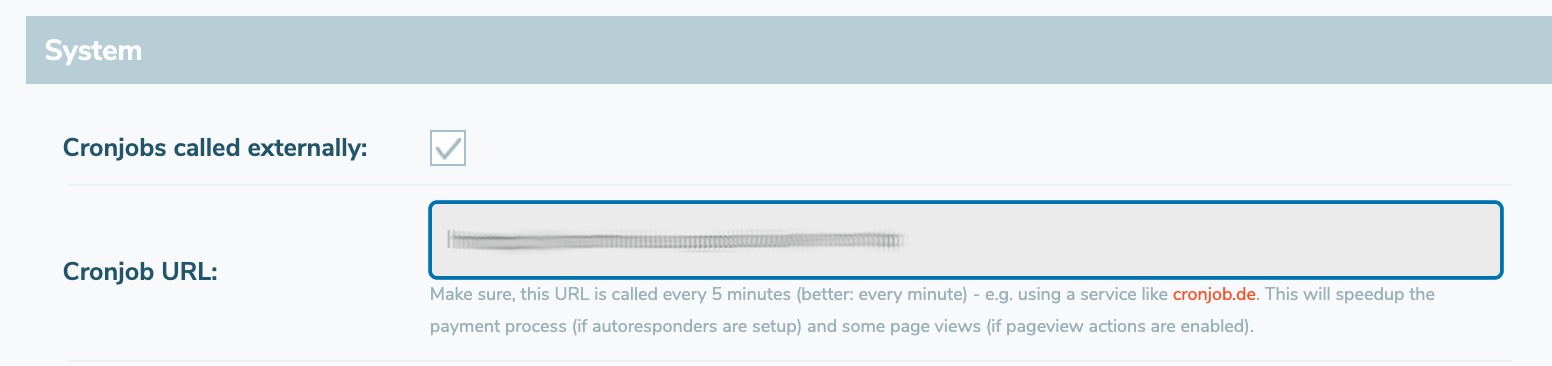
This cronjob must be called (automatically) regularly, at least every 5 minutes (better every minute). You can ensure this by using a service such as www.cronjob.de.
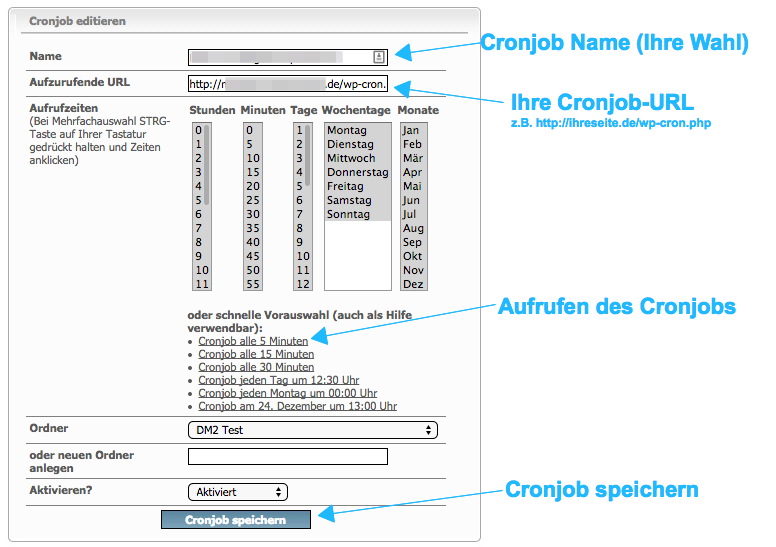
(Note: Screenshot from cronjob.de)