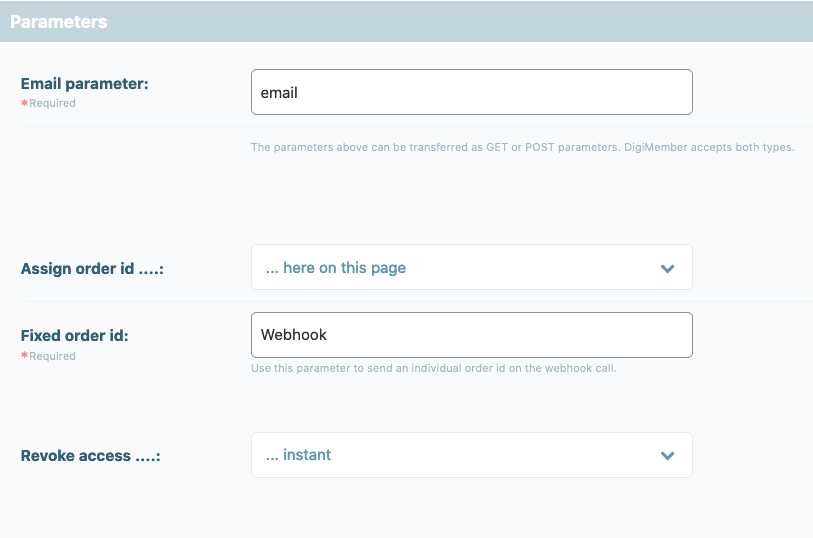20. Webhooks
General information about webhooks
The DigiMember webhooks make it possible to create or deactivate DigiMember accounts automatically via other tools. For example, email campaigns are also a good way to do this. Here you can learn how you can use the webhooks for yourself.
If you want to use the webhooks for yourself, you should refrain from doing so as a beginner. We also do not give support regarding the webhooks, because we assume that you have the necessary knowledge to use them. However, the application possibilities are usually so individual that it cannot be covered within the free support. For information about paid support, however, you can always ask for support.
Add a new webhook
To create a new webook, click on Webhooks in the DigiMember menu and select "ADD NEW" in the upper right corner.
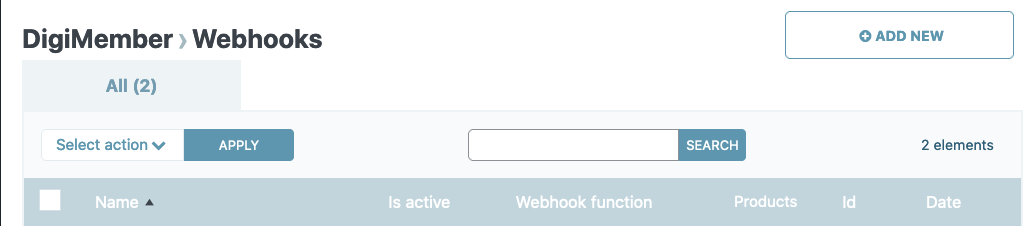
You will then be taken to a page where you must first select whether the webhook should be to create an order or to deactivate an order. What the difference in these settings is, you will learn in the following.
Create order
To create an order in DigiMember, you use the webhook function "Create Order", which you select in the settings. Next, you assign a name for your webhook. This name should be given in a way that you directly understand what this webhook does. For example "Webhook create order Product xy", so you know that this webhook creates an order for the product xy.
In order to determine which product is to be unlocked, select the product in the Parameters section by activating the checkmark in front of it. Furthermore you need an order ID.
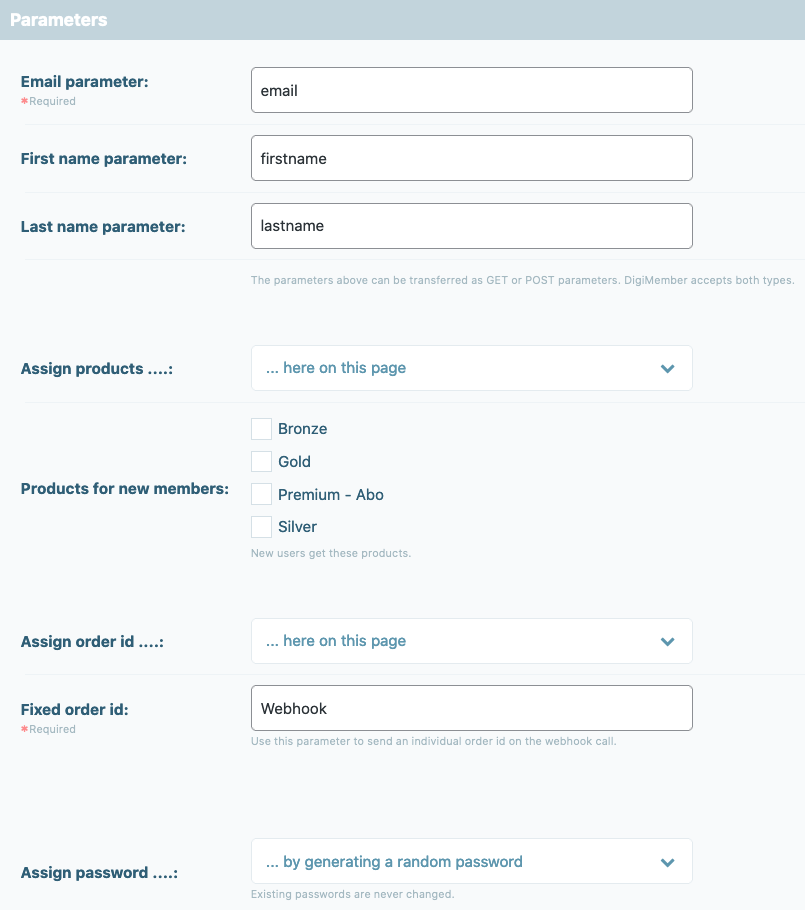
This means that all the required information is available. However, no action URL is visible yet.
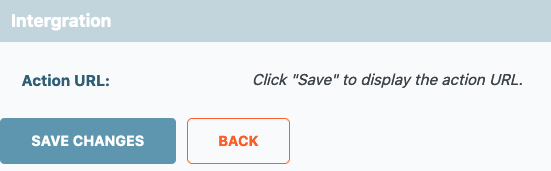
If you now save everything by clicking on the "SAVE CHANGES" button, the action URL will be displayed there.
If this URL is called, at least the e-mail must be transferred as a parameter (Get or Post). This means that you have to check whether the parameters are passed via your tool and check that they match the labels or adjust the labels in the webhook settings.
As a Get parameter it looks like this, if you want to transfer email, firstname and lastname:
Action URL (copy) and then follow it with "&email=xx1&firstname=xx2&lastname=xx3"
Deactivate order
To deactivate an order in DigiMember, you use the webhook function "Deactivate Order", which you select in the settings. Again, choose a name for the webhook that says exactly what this webhook should do, so you can keep track of it.
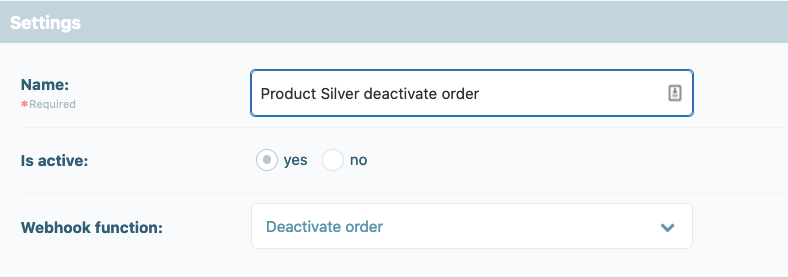
So that the order can be assigned, the specification of an order ID is absolutely necessary. If a user has more than one order, the email address would not be unique enough.
When calling the webhook, however, it is sufficient to attach the e-mail address as a parameter. Of course, you can also attach individual order IDs as parameters. To do this, select "Assign order id" so that the parameters for the order ID are passed as parameters.