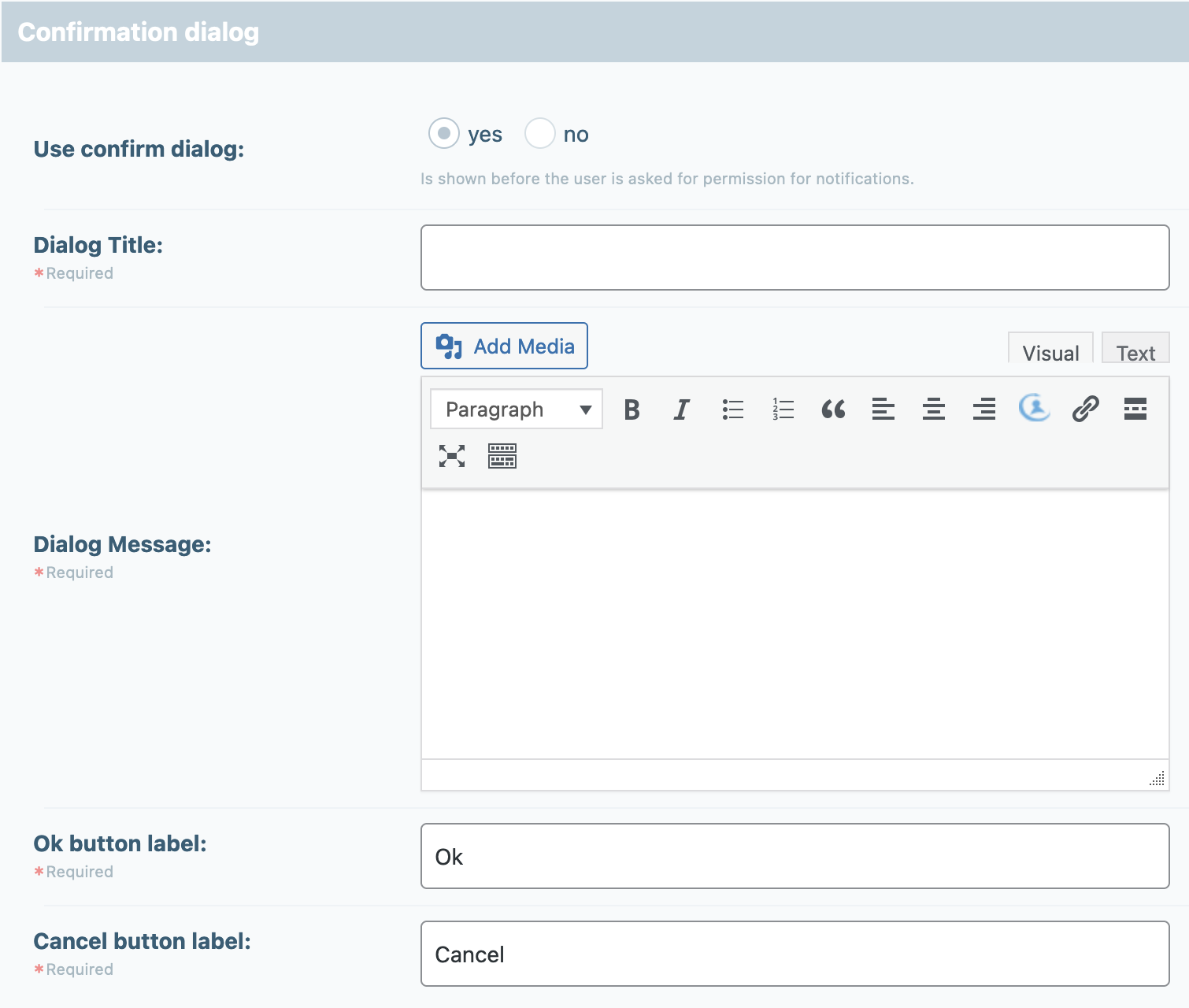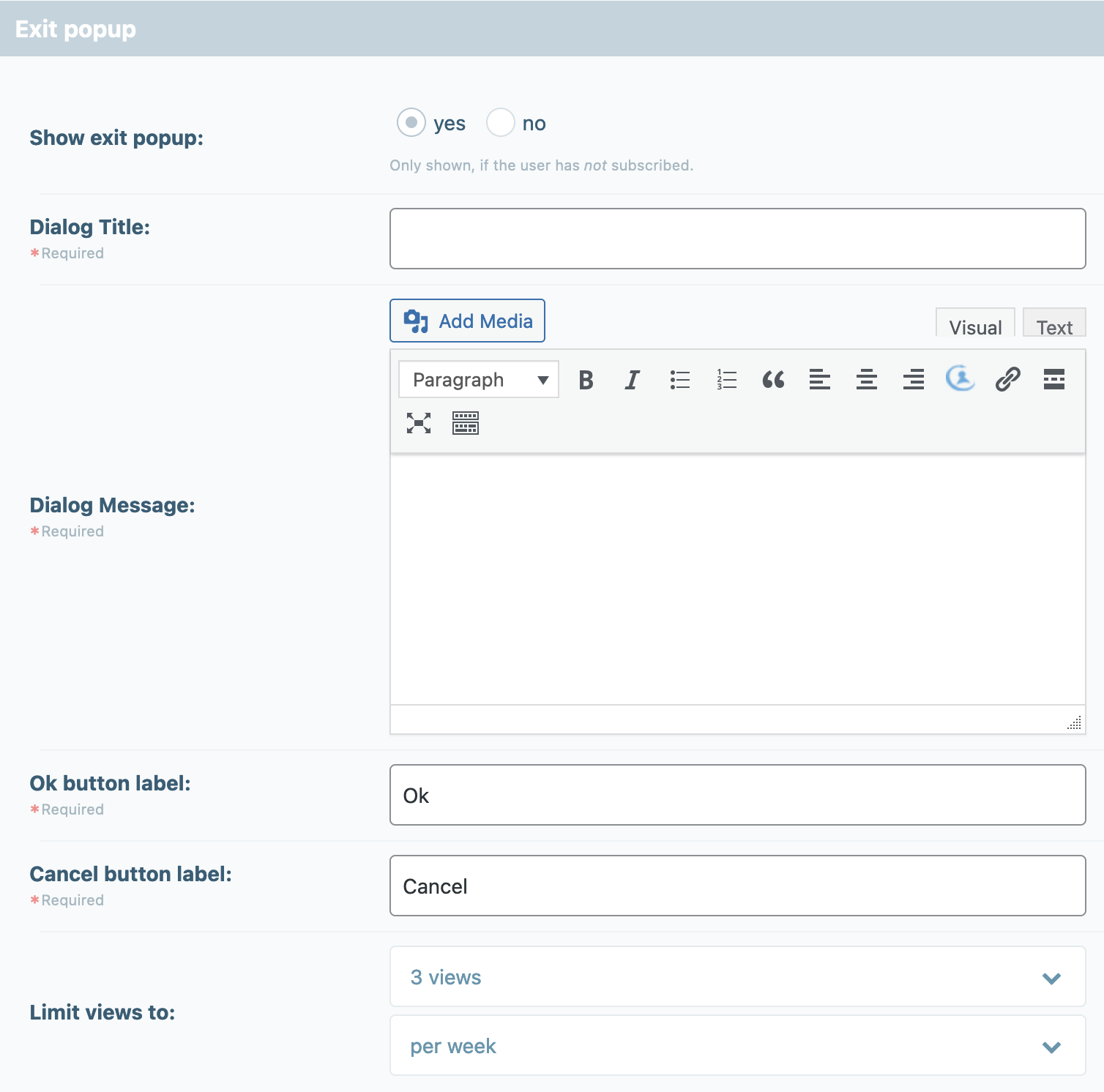12. Web-Push Notifications
In order to address the users even more specifically, the Web Push messages are also available in the latest version of DigiMember.
These are browser-based notifications that the user receives while surfing the internet and thus can draw his attention additionally to an offer or information.
Push messages are currently only available in Google Chrome and Mozilla Firefox browsers.
Note: DigiMember is NOT a push service. We offer this option as an additional bonus only and it does NOT replace a real web push service.
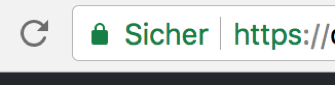
Important: Your website must have a SSL certificate (https:// stands for "secure") in order to send Web Push messages.

First of all, you determine what the push message should be called. Then you define the message text. You can also use an icon. Placeholders for the first and last name of the user are available to customize the push message. Also select the destination URL to which the user will be redirected after clicking "Ok" in the push message.
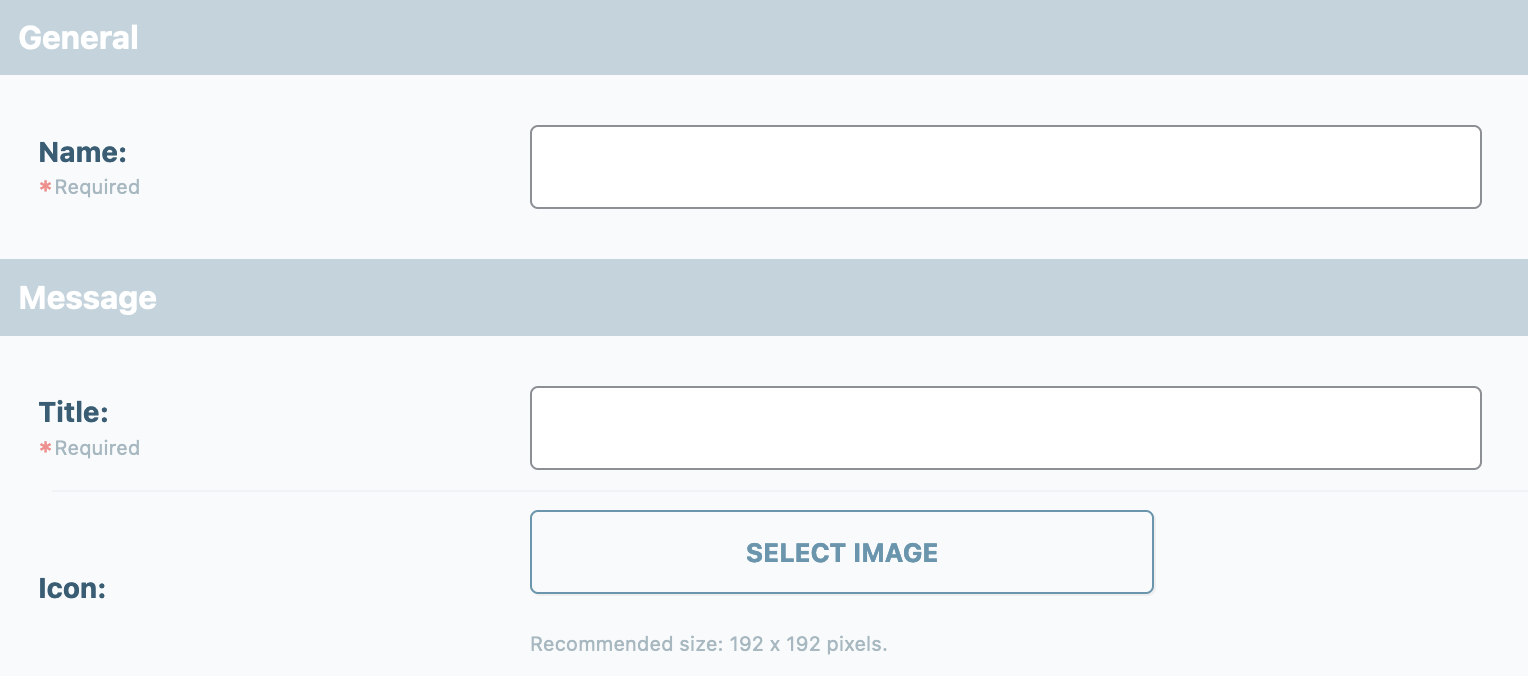
For Google Chrome browsers, you also have the option to include an image below the message and upload a thumbnail for small displays.
Under "Statistics" you can see how often the web push message has been sent, how often it has been displayed and how often it has been clicked on. You can also see the total conversion of your push message.
Under "Send" you define whether the Web Push message should be sent to individual users (the user must be selected), to all users, to users of a specific product or to users without access to a specific product.
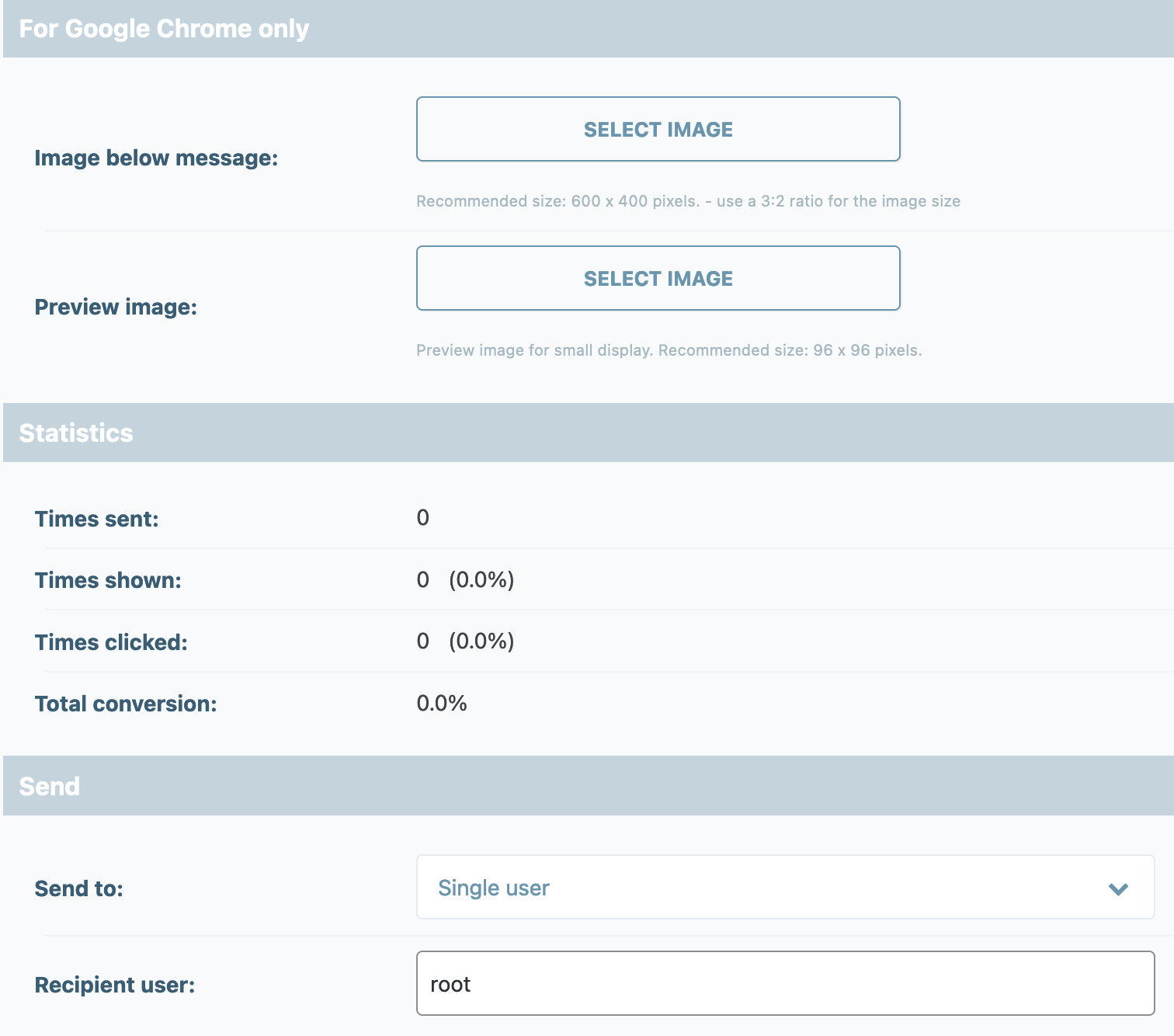
After everything is set up, click on "Apply changes".
You are welcome to send a Test Web-Push message. If you wish, you can reset the send statistics to "0".
Web-Push message settings
Under Settings you can define further important properties of your Web Push message.
Under "Optin method" you can define whether a text button for optin, an image button is displayed or the consent without previous option is obtained.
With Text-Button you decide on the graphical representation of the button.
Then define the optout method and use the shortcode "Subscribe now" on a page/post where the user should be redirected to after clicking on the Web-Push message.
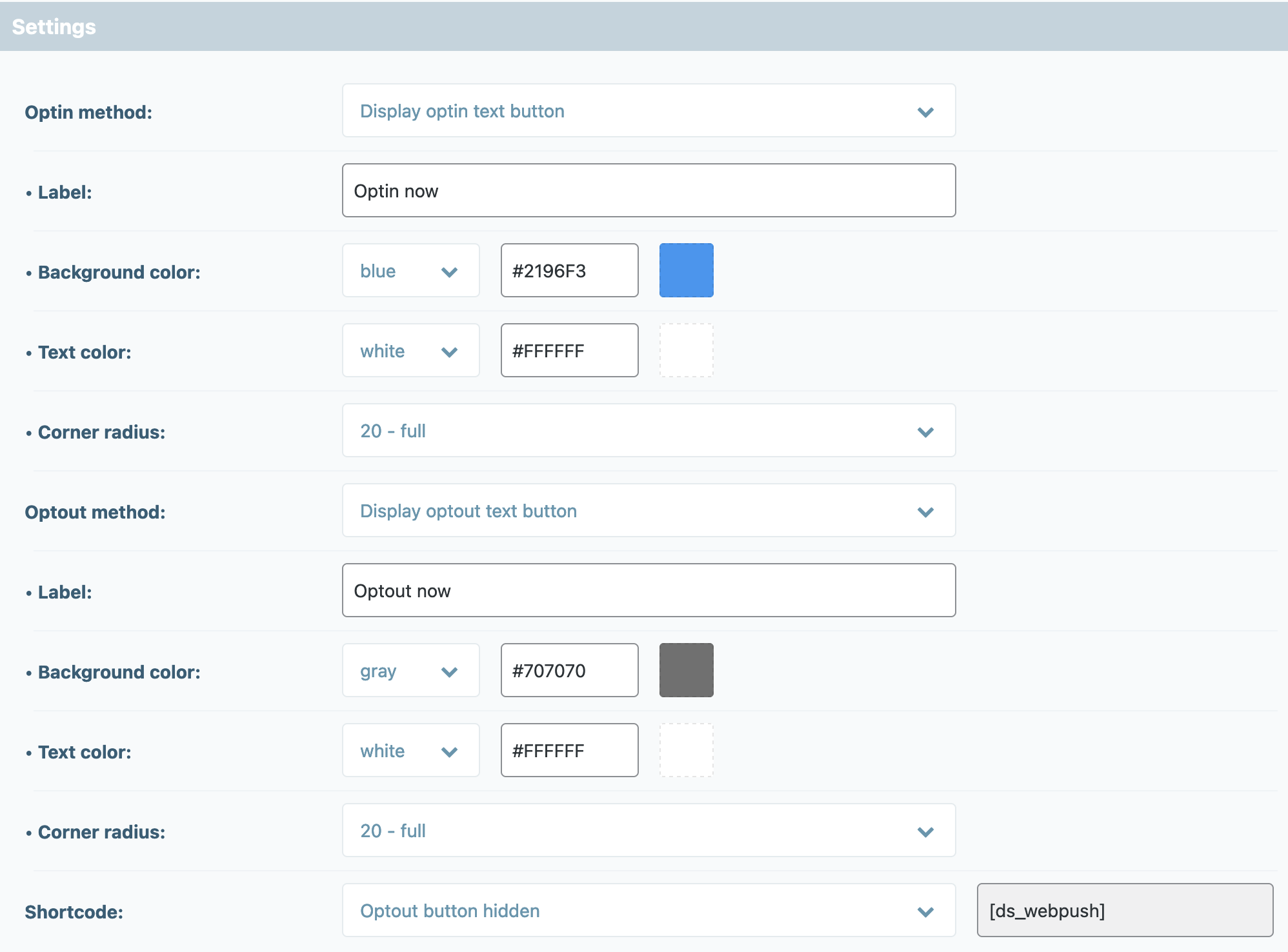
Confirmation dialog
Specify whether a confirmation dialog should also be displayed. If so, the confirmation dialog is displayed before the user is asked for permission for the Web push notifications.
Exit popup - is only displayed if the user has not ordered the messages. The user is animated to subscribe to the Web-Push notifications again.
In the exit popup, you define the text message to the user and also the number of views in the period you have defined.